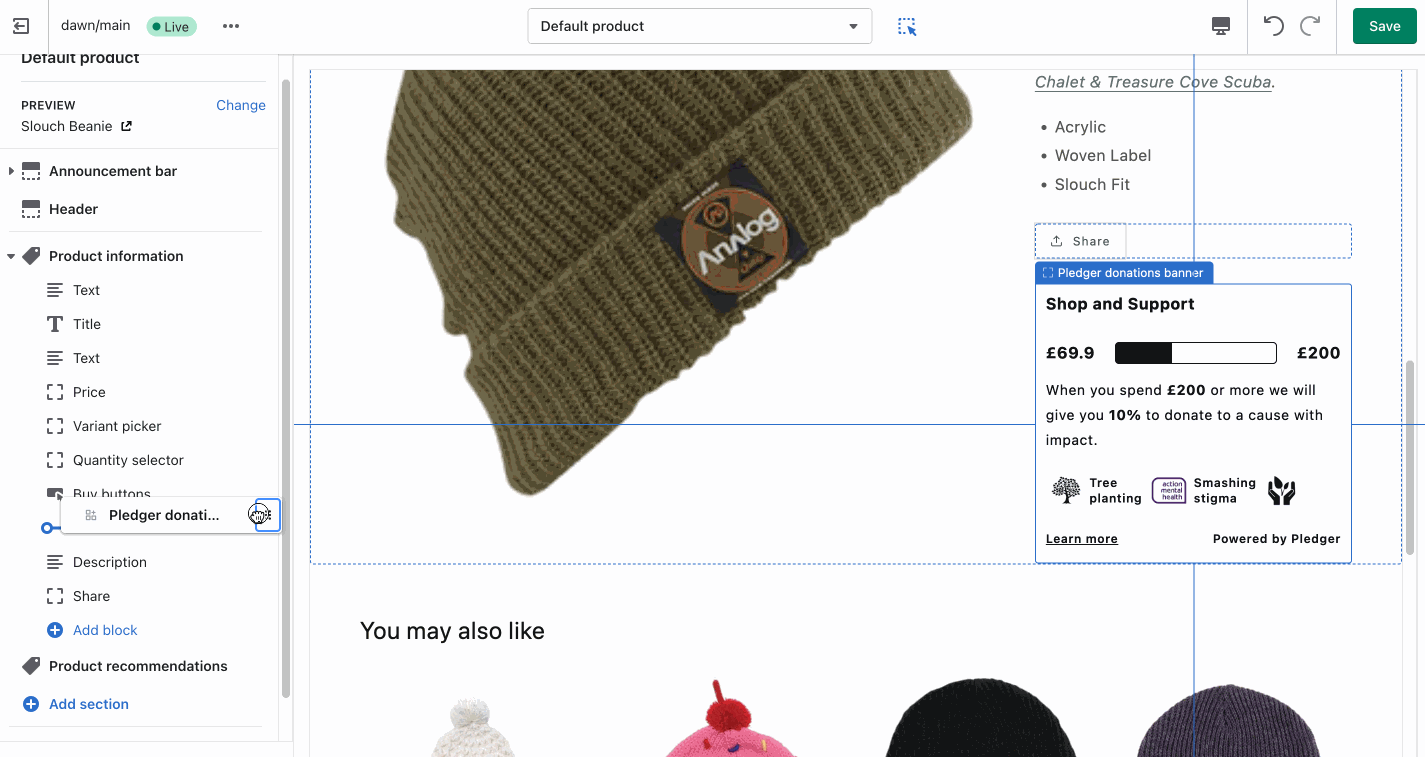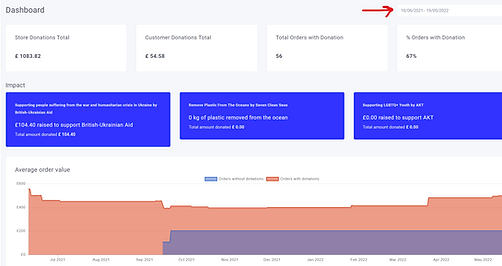What is an 'Upsell with donations' campaign?
Upsell with donations allows you to give customers a portion of the sale to donate to one of your causes post purchase. The amount they get is based on their order value. This feature is designed to help your store lift your AOV by using donations as incentives to buy, and to help generate even more impact for your causes. Use this feature as an alternative or in addition to discounting to build customer loyalty, strengthen your brand and incentivise sales with social impact.
You can run this campaign together with store or/and customer donations, or as a stand alone campaign.
How does it works?
Shoppers are incentivised to spend a certain amount to receive funds from the store that they they can then allocate to a great cause post purchase. The store decides how much the shopper will need to spend and how much they can then allocate to a cause.
Setting it up
1. Selecting Upsell with donations campaign type
In On-boarding - select Upsell with Donations from the Campaigns tab
Or via the menu in your Dashboard - head to Donations > Upsell with donations
2. Selecting order value and giving volumes
You can set up as many giving to order value levels as you like. We recommend 1-3 to keep it simple for the customer.
3. Placing & customising your widgets in Shopify 2.0
You can move the widgets anywhere on your site via the Shopify theme editor or by witching on the toggles in Virtue. For maximum engagement with your giving campaign, add the widget to the Product Page, under Buy now button, Homepage & the Cart page. Your fonts and colours will be applied to the widget automatically, but you can also edit them via the Shopify theme editor. Head to your Shopify theme editor to move widgets around the page.
Placing & customising your widgets in a none-Shopify 2.0 theme
Your widget will be automatically placed under the Buy Now button when the activate toggle is on.
4. Your shoppers' experience
When you add the widget to your Product Page, shoppers will see when a product they are looking at contributes to a good cause and how much they need to spend to receive donations to allocate to a cause at the end of the purchase. We recommend adding the widget to your Homepage & the Checkout page to increase conversions.
5. Driving traffic to your giving campaign
Virtue stores that shared about their giving campaign on social media and via email saw an increase in sales for donation eligible products. If shoppers know that their purchases will make an impact - they are more likely to visit your store & purchase. We recommend letting your customers know about your giving campaign via social and email, as well as creating an impact page on your site and linking to it from the menu. Want some free social templates? Email support@virtueimpact.com to see if your causes qualify.
6. See your Average Order Value (AOV)
You can see your AOV on the Dashboard, filter by a time period and compare AOV for orders with donations vs without. AOV is cumulative for the time period selected. So if for example, yesterday AOV for orders with donation was 200GBP and no orders with donation were made today, AOV for orders with donation will stay at 200GBP for both days.
6. Refunds
The donation happens at order rather than at product level. This means that we are not able to decrease donations proportionate to order value when individual items in the order are refunded. Instead, the donation will be averaged across the number of items in an order. If for example the donation was 20GBP with 4 items in an order, when 1 on them gets refunded, 5GBP is deducted from the donation total.
7. Running Upsell and other giving campaigns simultaneously
You can run Store and/or Customer giving and Upsell campaigns simultaneously.
If you are running Store giving & Upsell campaigns, only one of them will show at the end of the purchase to shoppers and be counted towards your giving. Upsell takes precedence over Store donation. For example, your Store gives 10GBP from an order and the shopper needs to reach 200GBP to get 15GBP to donate from an Upsell campaign. If the shopper reaches 200GBP, you will donate 15GBP, if they don't, you give 10GBP.
Upsell & Customer giving campaigns - your customers will be able to choose where you give from their order and see the option to add additional donation post purchase.
8. What happens if the shopper does not allocate donations to a cause
Your store will still donate the eligible amount from the Order to one of your causes.
9. Payouts
Giving from orders with Upsell will be counted towards your total giving and appear on both you Dashboard and the Payouts screen. See Payouts help docs to better understand payouts..
Can't find answers in support documentation? We would love to help you get started with Virtue. Flick us an email to support@virtueimpact.com or use Chat (bottom right) to get hold of support.