Post-purchase Customer donations - empower shoppers to make an impact
- Pledger

- Sep 21, 2021
- 4 min read
Updated: Nov 29, 2022
Stores can now allow customers to donate to a Cause after purchase. The feature is a great way to engage shoppers and make more impact for your Cause/s. We are excited to roll out this highly requested feature and take advantage of Shopify's Checkout API.
Stores can now activate Customer Donations, Store Donations or both simultaneously.

Choose Customer Donations Campaign Type - select your Campaign Type as 'Customer Donations' in onboarding or toggle on 'Customer Donations' in your Donations screen.

2. Activate Virtue in your Shopify Settings - go to Shopify Settings > click on Checkout > scroll down to Post Purchase page > select Virtue App > Save
a) Settings > Checkout

b) Post-purchase page > select Virtue App

c) Save
Please note that it is currently not possible to have 2+ post-check out Apps working simultaneously. If order to activate Virtue, de-activate any other post-checkout Apps and widgets, such as for example, Shopify Tips.

3. Select Causes - select 1- 3 causes. Customers will be able to choose which one of these they would like to support after purchase. If you are adding Customer Donations to your existing Store Donations campaign, double check that your causes are available to be supported.
4. Set customer giving options - select 3 giving amounts for shoppers to choose from after purchase. Please note that it is much easier for shoppers to make a decision about how much to give when presented with a few set options. This is done via the Donations screen.

5. Post Purchase Widget - this Widget will appear to customers automatically after purchase. It will be styled according to your theme. If your store supports 2+ causes, the customer will choose which one cause they would like to support. Clicking 'No Thank You' leads the shopper to the order confirmation page.

6. Hide 'Donation' product from you public product catalogue - 'Donation' will be visible in your store as a product. To hide 'Donations' from your product catalogue go to your Shopify > Product > search for Donation product and click on it > Manage > Untick online store > Save
7. Test that Customer Donations feature is visible in your store - purchase a product in your own store - you will see the Virtue post-purchase widget. Refund the transaction via Shopify Admin > Orders.
For reasons outside of our control, right now Virtue Customer Donations will only appear to customers that paid via Shopify's default payment gateway. ie paying with PayPal etc means the widget will not show. Shopify are however, adding new payment methods for apps like Virtue using the Shopify checkout api. Check with Shopify merchant support for an update of new payment methods being added.
8. Track your store's impact - once donations start coming in, you will see impact of your store's and/or customers' giving via the Dashboard

9. Settle payments to Causes - see how much your store fundraised for each Cause on the Payouts screen. Funds will be required to be sent to your Causes on the 20th of the month as long as 5GBP total has been reached. Read more on how payouts work here
We are working hard to unify all payouts to Charities under one payout system. Right now 20,000 Causes on Virtue are powered by the PayPal Giving Fund .You will be prompted to connect/create your business' PayPal account on the payout date to ensure donations reach your Causes each month automatically. Learn more here.
10. Customer Donations are a Product is your Shopify - in Shopify, Customer Donations are flagged as a 'non-physical' product. This is enough for most warehousing apps to ignore it when it comes to fulfilment. However, we still recommend checking this with your warehousing app. Please email support@virtueimpact.com if you have any questions.
There is 1 product for the donation. For each of the causes selected by the store there will be 1 variant.. Each variant has a value of £1. When donations are made by the customer we set the quantity of the donation based on the amount the customer selected. ie. if the customer is donating £2 then the quantity of the item will be 2.
11. Fees on Customer Donations - these fees are completely separate from Virtue and are applied to any transaction in your Shopify store. The fee on donation product depend on which payment method your customer chose and your Shopify plan. Right now the shopper covers any %ge based fees while the store will cover any fixed fees associated with the transaction. You can read more here.
12. Donation product fulfilment settings - you are able to set the donation product to auto-fulfil, in which case the order with the donation will show as 'partially fulfilled' in your shopify orders screen. If you set the donation product not to auto-fulfil this will leave the donation product as unfulfilled.

Virtue Post-Purchase donations are built using Shopify Checkout API. This means there are some constrains and limitations of this feature imposed by that. Read more about how the API works here.
To learn more about Virtue and the Customer Donation feature head to the Support Hub - you'll find detailed documentation on the App there. If you need support with setting up Customer Donations or anything else please contact support@virtueimpact.com
Enjoy selling with impact!
Virtue Team

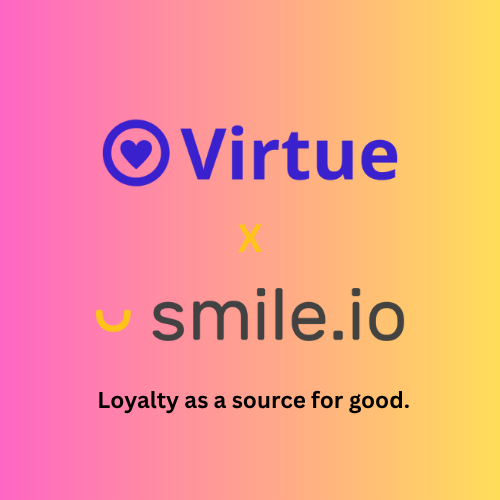


Comments